Source: https://lazyadmin.nl/home-network/migrate-unifi-controller/
Sometimes you need to migrate your Unifi Controller to a new server, because your current one is getting too slow or when it’s time for simply something new. No matter which platform you are coming from, you can migrate your Unifi Network to any other suitable server for the Unifi Controller. That can be the Cloud Key Gen2 or maybe the UDM-Pro, but also a docker image or a new Raspberry Pi.
We are going to use the export site function for the migration. This is the easiest method to migrate your Unifi network to a new controller. It comes with one downside, you will have 2 sites in the new controller, the default site (which will be empty) and your migrated site.
If you don’t want this, then your only option is to use the backup and restore method. But I am not really a fan of this, because the new controller will have (probably) another IP Address. This will require changing all the inform addresses on each device manually.
Requirements to Migrate Unifi Controller
Before we can migrate our Unifi Network to a new controller we need to make sure that the firmware of the new controller is the same version or higher than the old controller. You can check the controller version under Setting > Controller or under Settings > System Settings > Maintenance if you are running version 6 or higher.
You can migrate your Unifi controller in the old settings screen. If you are using the new settings screen, then make sure you disable it first:
- Go to settings
- Select System Settings
- Disable the New Settings option
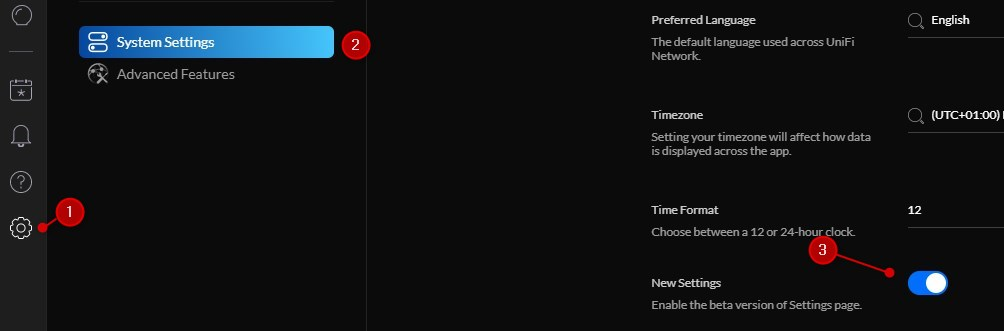
Install the new controller
Prepare the new controller by walking through the initial setup wizard. You don’t need to add any devices and you also don’t need to create a wireless network. You only need to create the admin credentials or connect them with your Ubiquiti account.
Make sure the controller is updated to the latest firmware, or at least the same or higher version as your old Unifi controller.
Migrate Unifi Controller to New Server
Time needed: 10 minutes.
Migrating the Unifi Controller will only take a couple of minutes. Your network will probably offline for a minute or so.
- Export the current site
First, we are going to export the site in the old controller.
1. Make sure you have selected the correct site in the top bar
2. Open settings
3. Click on Site
4. Scroll all the way down and click on Export Site.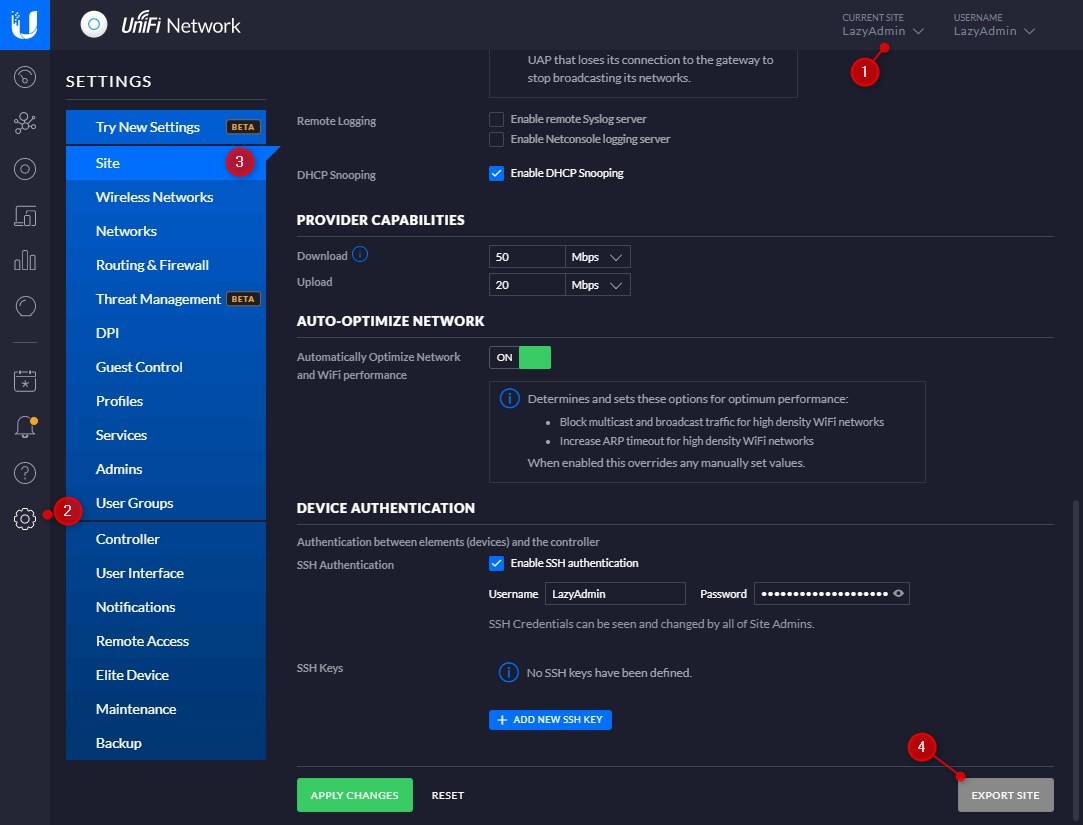
- Download the backup file
Download the backup file in the migration wizard. Note the .unf file that will be downloaded.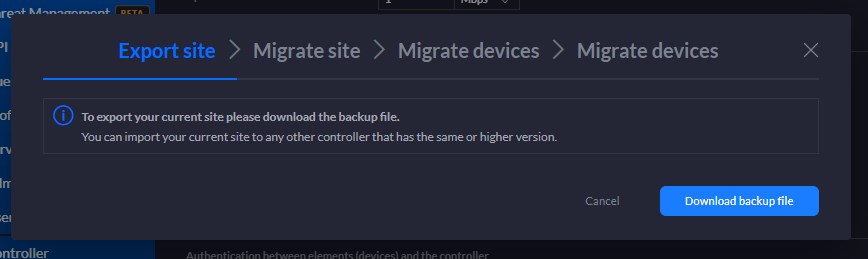
- Import the site in your new controller
Open your new controller and click on Import Site in the top bar.
If you don’t see the Import Site option, then turn of the new User Interface first under Settings -> System Settings -> New UI -> Deactivate.
See the import method below for versions 6.4 and higher
Give your site a name and select the backup file that we have just downloaded with the export site wizard.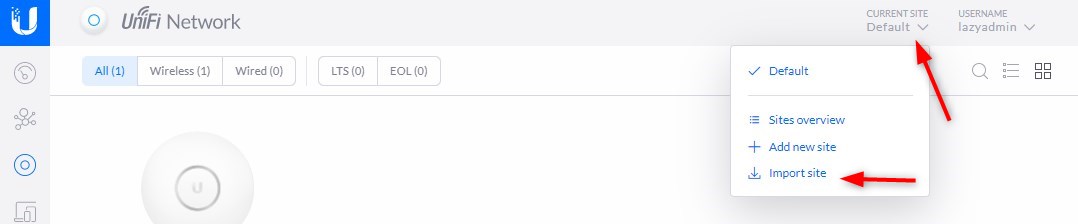
- Confirm the migration in the OLD controller
Go back to the OLD controller, and confirm the migration in the Export site wizard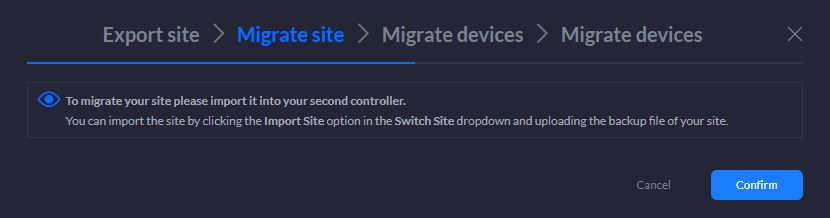
- Migrate the devices
In this step, your network will go briefly offline.
Select the devices we want to migrate and set the correct inform URL. Make sure you enter the IP Address or URL of your new controller.
Select all the devices you want to migrate and click Migrate devices.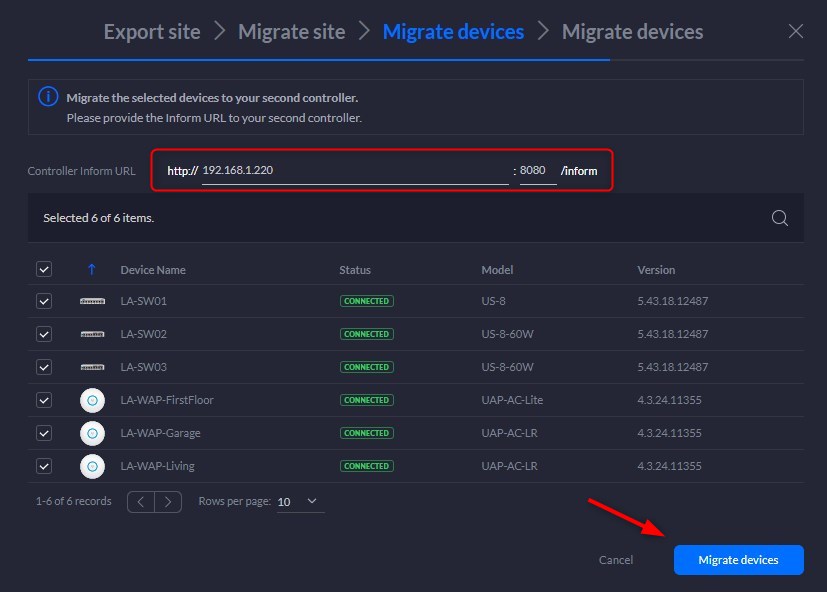
- Check the devices in the new Controller
Go back to your new controller and open the devices page. All the devices should be listed there with the status provisioning. It can take a couple of seconds for them to show up.
You will need to wait until all the devices are connected before we can continue.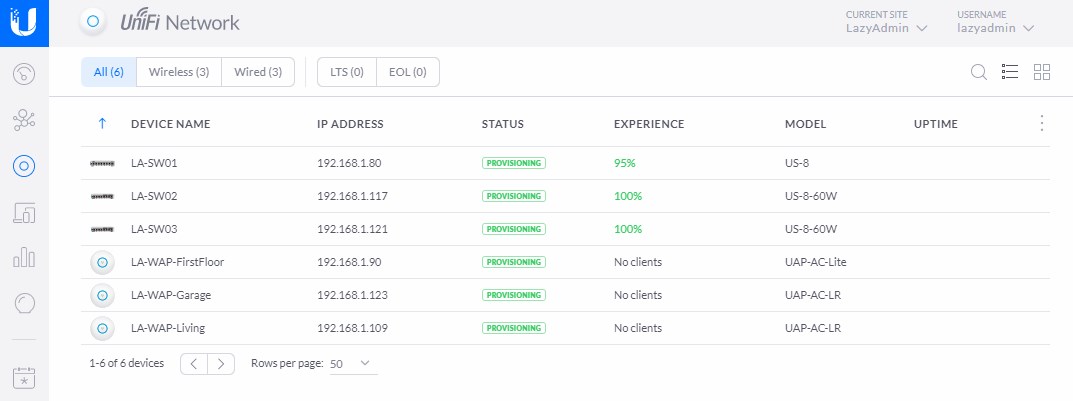
- Forget the devices in the old controller
The last step for the migration is to forget the devices in the old controller. Go back to the old controller, and click on forget devices in the migration wizard.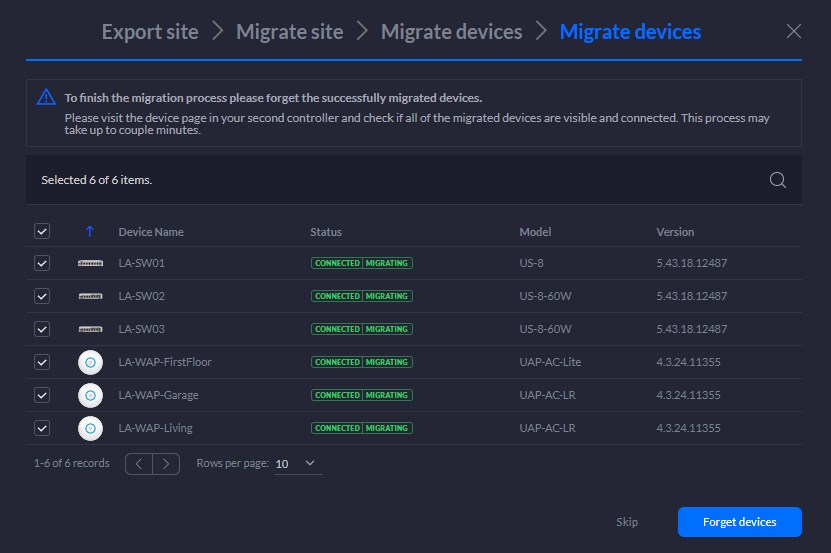
Migrating sites on new Unifi Controllers (version 6.4 and higher)
Importing sites on new controllers that are running version 6.4 on higher is a little bit different. If you only need to migrate a single site, then you can use the backup restore method. All the steps are the same, only instead of import site you go to:
- Settings > System > Maintenance
- Click on Backup / Restore
- Upload the backup file that we created in step 2
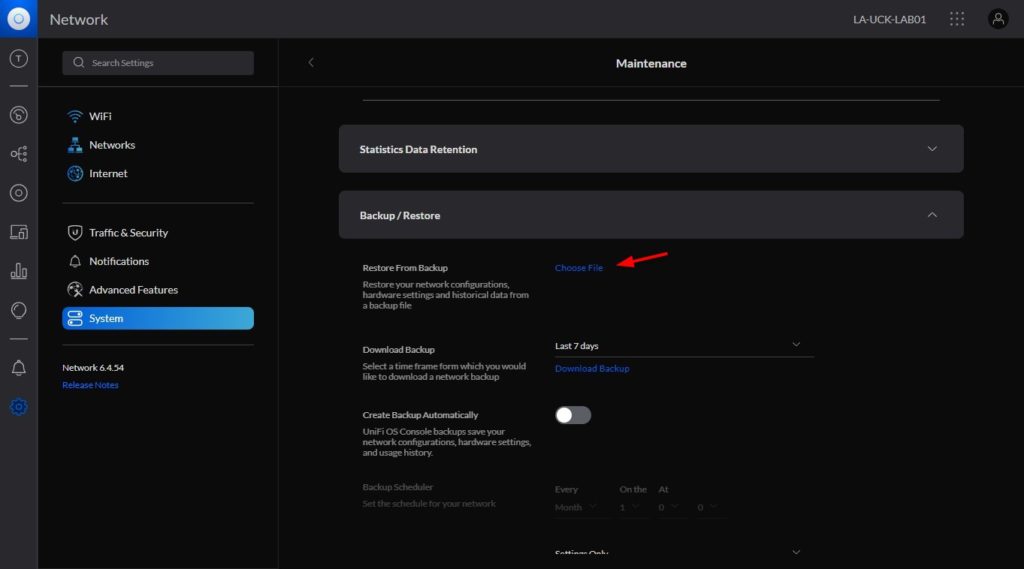
If you have multiple sites, then you will need to enable Multi-site support first in the new controller. You can then use the method above to restore each site. To enable multi-site support go to:
- Settings > System > Application Configuration
- Expand Site Configuration
- Enable Multi-Site Management
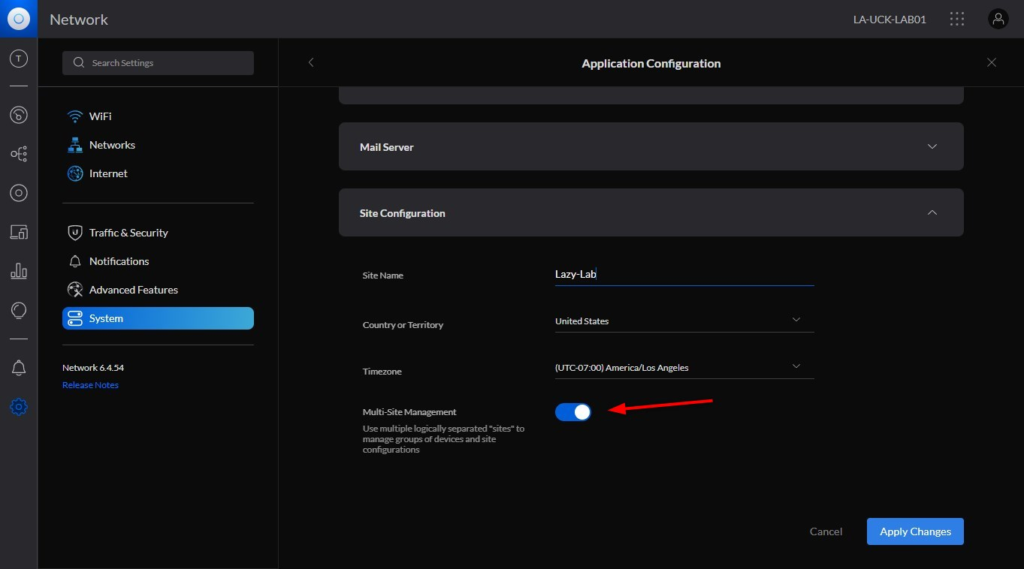
Wrapping up
You should now have successfully migrated your Unifi Network to a new controller. With your new controller up and running it’s also a good idea to set up a proper backup solution for your Unifi Controller.
The controller will make backups by default, but they are stored on the controller self. A better idea is to copy the backups to cloud storage of your choice, like dropbox for example. I have written a guide on how you can copy the backups, it only takes another 5 minutes to set up.
If you have any questions, just drop a comment below.

