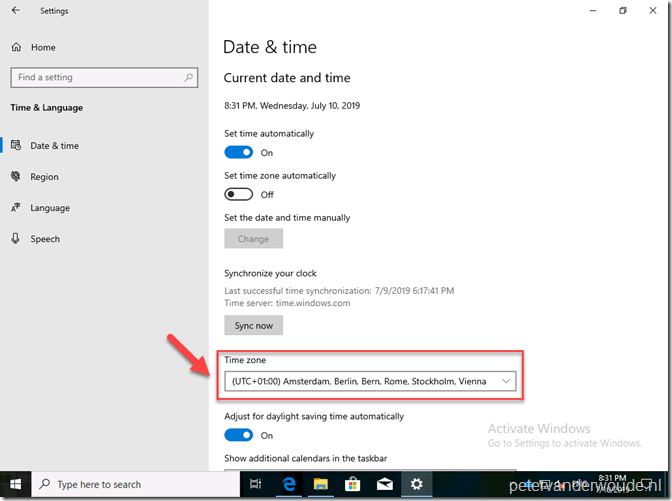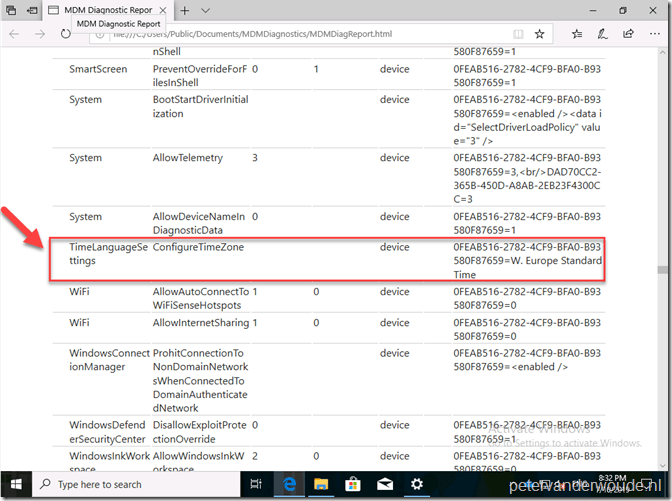This week a blog post about a nice newly introduced policy setting in Windows 10, version 1903. That setting is available in the TimeLanguageSettings area, and can be used to set the time zone of the device. The TimeLanguageSettings area already existed before Windows 10, version 1903, but previously only contained a single setting for Windows 10 Mobile. Now it also contains a very useful setting related to non-Mobile versions of Windows 10. That setting will give some more control on the default time zone configuration of a device. In this post I’ll briefly go through the setting, followed by the configuration and the end-user experience.
Settings
Let’s start by having a look at the setting. The TimeLanguageSettings area is not a new node within the Policy CSP, but starting with Windows 10, version 1903, it does contain a nice new policy setting. Below is an overview of that policy setting. Keep in mind that the complete node of this policy setting starts with ./Device/Vendor/MSFT/Policy/Config/TimeLanguageSettings/.
| Policy | Description |
| ConfigureTimeZone
Value: <time zone ID> |
This policy can be used to specify the time zone that should be applied to the device. |
Note: The time zone ID can be retrieved by using tzutil.exe. Simply use tzutil.exe /g on a device that already has the correct time zone configured.
Configuration
Now let’s continue by having a look at the configuration steps for the time zone. In other words, create a device configuration profile with the previously mentioned custom policy setting. I will use my own time zone as an example. The following three steps walk through the creation of that device configuration profile. After that simply assign the created profile to a user or device group.
| 1 | Open the Microsoft Endpoint Manager admin center and navigate to Devices > Configuration profiles; |
| 2 | On the Devices configuration – Profiles blade, click Create profile to open the Create profile blade; |
| 3a | 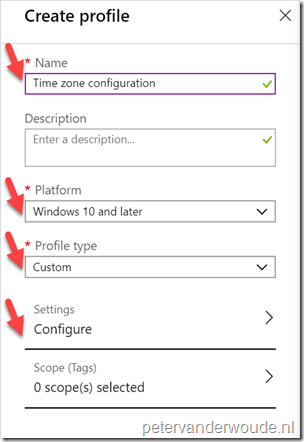 On the Create profile blade, provide the following information and click Create; On the Create profile blade, provide the following information and click Create;
|
| 3b | On the Custom OMA-URI Settings blade, provide the following information and click Add to open the Add row blade. On the Add row blade, provide the following information and click OK (and click OK in the Custom OMA-URI blade);
|
| — | 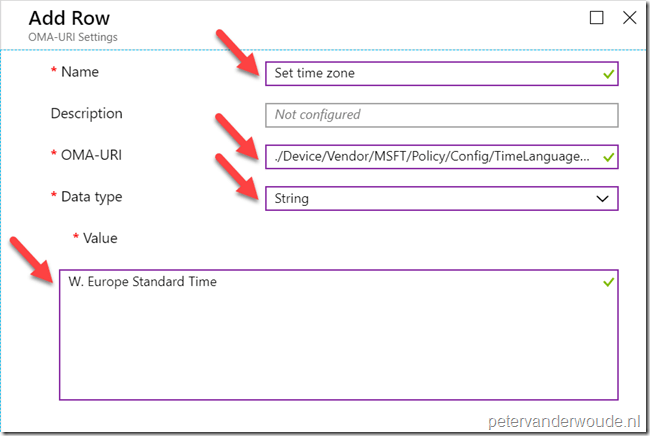 |
Note: At some point in time this configuration will probably become available in the Azure portal without the requirement of creating a custom OMA-URI.
End-user experience
Let’s end this post by looking at the end-user experience. Below is an example of a Windows 10 device running version 1903. In that example it shows the configuration of the time zone that should be configured. In my testing the end-user would still be able to adjust the time zone afterwards.
As the end-user was still able to adjust the configuration afterwards, I wanted to be sure that the configuration was actually applied. To do that I also looked at the MDM Diagnostics Report. That report, which is shown below, clearly shows that the policy setting is configured,
Besides that report, the Event Viewer will also provide the information about the time zone change.
- The Admin log in Microsoft > Windows > DeviceManagement-Enterprise-Diagnostics-Proivder shows event id 814 with the message MDM PolicyManager: Set policy string, Policy: (ConfigureTimeZone), Area: (TimeLanguageSettings), EnrollmentID requesting merge: (A77EC83D-AFD9-4949-AE0C-69CD6784C83F), Current User: (Device), String: (W. Europe Standard Time), Enrollment Type: (0x6), Scope: (0x0).
- The System log shows event id 22 with the message The time zone bias has changed to -120 from 420 followed by event id 1 with the message The system time has changed to 2019-07-11T06:26:15.574273500Z from 2019-07-11T06:26:15.574273500Z. Change Reason: System time adjusted to the new time zone.