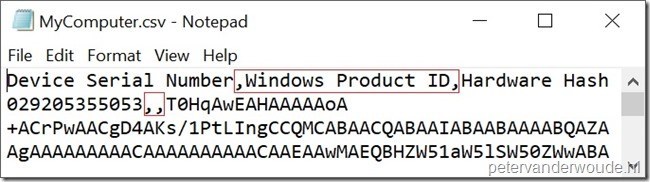Get device information
To get the required device information, I’m using the latest version of the Get-WindowsAutoPilotInfo PowerShell script. That script is the easiest method to get the required information, especially for testing purposes. An alternative could be the Windows AutoPilot Device Information report in Configuration Manager, version 1802 or later. The script can create a CSV with a column for the Device Serial Number, the Windows Product ID and the Hardware Hash of the device. With the latest version of the script the value for the Windows Product ID will be skipped. Simply follow the next four steps.
Note: Keep in mind that the script can also run with a Partner switch, which will make sure that also the Manufacturer name and Device model are collected and reported.
With the option -append you can have one file for multiple computers.
Download script and rename to .ps1
Get-WindowsAutoPilotInfo