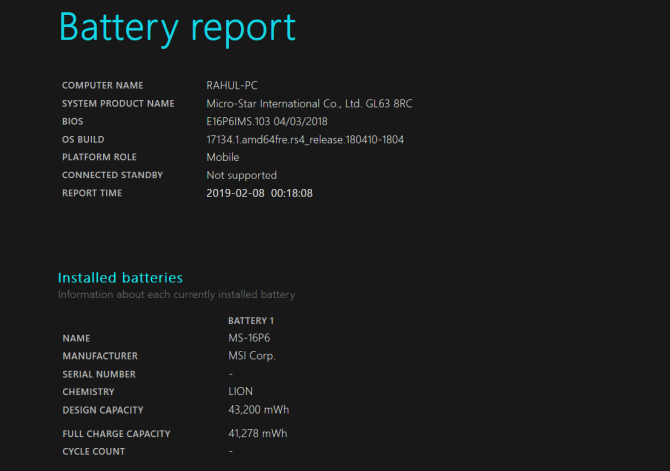The powercfg command is a hidden tool on Windows. You can use it to generate a precise report of your battery history.
It includes information about your battery performance and lets you observe the decline in battery capacity that inevitably occurs over time.
To generate a battery report, open Command Prompt and type in powercfg /batteryreport. This command saves a battery report in HTML format to
C:\Users\Your_Username\battery-report.html
Double-click the file to open it in your browser. Check out the following details:
- The difference between Design Capacity and Full Charge Capacity. You’ll expect a reduced full charge capacity. As batteries wear over time, the full charge capacity will be less than the design capacity.
- See how much battery capacity has drained over the last few days in different power states. Also, check out the battery usage graph.
- Observe how Full Charge Capacity gradually decreases in comparison with Design Capacity. Notice any discrepancies.
- Compare the battery life at Full Charge versus Design Capacity from the time when you purchased the laptop.
- Check the battery’s usage and duration. And the time your computer ran on battery or plugged into the power outlet.
With this kind of laptop battery life test, you can identify problems that affect your battery life. If the report shows drastic differences, you may want to get a new battery.