This article describes how to export your UniFi Controller from one Cloud Key to another.
| NOTES & REQUIREMENTS: Please upgrade both Cloud Key firmwares to the latest version available, as well as the UniFi Controller Software. It is recommended to create a backup of your current Controller before beginning. |
Introduction
The Controller migration procedure is the same regardless of the Cloud Key generation or method of hosting the Controller, as long as the new Controller version (the one you will be migrating to) is the same or newer than the original Controller’s. The first method described in this article is to download a backup configuration from the original Cloud Key and upload it onto the new Cloud Key during its initial setup. This method might be preferable for Controllers with many sites, as it will migrate all sites and devices at once.
The second option is via the UniFi Site Export Wizard, which provides a guided site-per-site migration from one Cloud Key to another. It is a simpler process and will allow users to select which sites and which devices they wish to migrate.
How to Migrate with Backup and Restore
Follow these steps to download a backup of the original Cloud Key’s Controller and migrate it to a new Cloud Key. The Backup and Restore method will migrate settings and historical data (if selected), as well as all sites and devices.
| NOTE: You will only be able to restore the backup on a Cloud Key with a Controller version that is the same or newer than the one original Cloud Key’s. You will be able to upgrade your new Cloud Key even before you adopt it from the Cloud Access Portal page. If you happen to be running a beta version on the original Cloud Key Controller, then upgrade the new Cloud Key’s Controller via SSH. On a new Cloud Key, where you haven’t set your own password, use root as username and ubnt as password for SSH access. |
1. In the original Cloud Key’s UniFi Controller go to Settings > Maintenance > Backup > Click Download Backup buttonto generate and save a new UniFi backup file (.unf). Modify the Data Retention to include historical data, or only save your Settings before downloading.
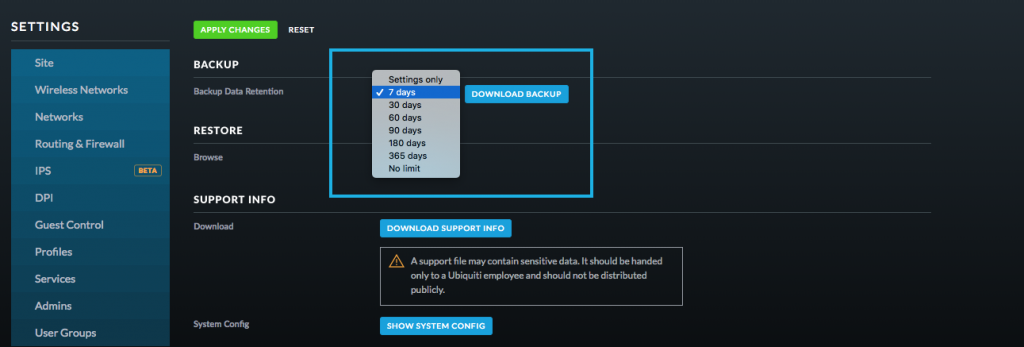
2. To avoid having duplicate Controllers shut down the old Cloud Key once the backup download is complete. Scroll down in the Settings > Maintenance > Cloud Key Operations and click the Shut Down Cloud Key button.

3. Upload the backup onto the new Cloud Key by following initial setup instructions. Launch the Setup Wizard by discovering the new Cloud Key and then clicking Adopt in the Cloud Access Portal. If you have already configured the Cloud Key with the wizard or via the UniFi app/bluetooth, open the controller and go to Settings > Maintenance > Restore and click Choose File. Select your recently downloaded .unf file. After the system has restored all configurations it might appear duplicated and with the same host IP address, in the Cloud Access Portal with your old controller name (online) and with the controller name you just substituted (offline). You can launch it using the one that is online.

4. Once the Setup Wizard launches, the first page will offer the option to restore from a previous backup. Click that link and select your recently downloaded .unf file. Note that this will also restore the Controller credentials from your original Cloud Key.

5. Wait until the backup is restored. Once UniFi finishes working, you will be presented with the login screen for the new Controller. Remember to use the username and password from the old Controller.
6. Once you have confirmed that all devices and settings have migrated successfully to the new Cloud Key, it is strongly recommended to reset the old Cloud Key to factory defaults to avoid duplicate Controllers which could cause issues. While still connected to the power source:
- Press and hold the reset button for 10 seconds.
- Release the button (the LED on the device will stop glowing).
- Do not disconnect the UCK from its power source during the reboot process.
- The Cloud Key will restore factory settings.
7. Close the browser page with the Cloud Access Portal from where you launched the Controller Wizard. To open the Cloud Access Portal again, go to Settings > Cloud Access and click the Dashboard link from there.

